| |
 Log
on to your myNEU account and go to the Self-Service page. Click
the myDegreeAudit link within the Registrar section. Log
on to your myNEU account and go to the Self-Service page. Click
the myDegreeAudit link within the Registrar section.
 To run an audit, select Request New.
To run an audit, select Request New.
 When running your audit, the Request New option will give you the option to either: 1) run your default major (Degree Prog) and Catalog Year of record, or 2) run an audit on something other than your given major by using the "Explore Options" button (this is where you could run a second major or minor if you have one). If you want to include your What-If Courses, check the box. Click Submit A New Audit.
When running your audit, the Request New option will give you the option to either: 1) run your default major (Degree Prog) and Catalog Year of record, or 2) run an audit on something other than your given major by using the "Explore Options" button (this is where you could run a second major or minor if you have one). If you want to include your What-If Courses, check the box. Click Submit A New Audit.
 Your request
is placed into a queue with others as it processes; the screen will
continue to refresh until it is complete. Once the audit has finished
running, click on Details to view your audit. Your request
is placed into a queue with others as it processes; the screen will
continue to refresh until it is complete. Once the audit has finished
running, click on Details to view your audit.
 The top
of the audit has general information including name and ID and an
overall look at your progress. Click on the red box to the left
of each requirement to see the details. The top
of the audit has general information including name and ID and an
overall look at your progress. Click on the red box to the left
of each requirement to see the details.
 Within a
requirement, the Course List specifies which courses are left to
be taken or can be chosen from to complete the requirement. Once
a course is taken, it moves from the course list and appears with
its title and registration or grade status. Within a
requirement, the Course List specifies which courses are left to
be taken or can be chosen from to complete the requirement. Once
a course is taken, it moves from the course list and appears with
its title and registration or grade status.
 Use the
Audit Help menu items when you are confused about specific symbols,
grades or definitions. Use the
Audit Help menu items when you are confused about specific symbols,
grades or definitions.
|
|
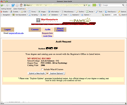
Step 2
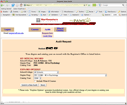
Step 3
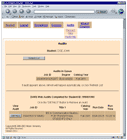
Step 4
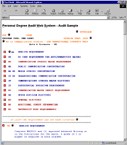
Steps
5 and 6
|
